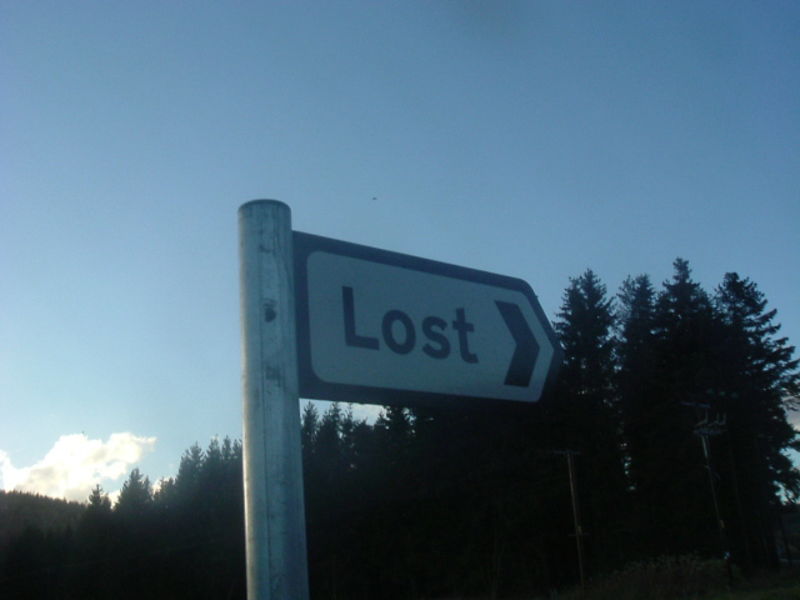Open “Find My iPhone”
Users may get the “Find My iPhone” support from another iOS device by installing the “Find My iPhone” program from the App Store in another iPad or iPhone. Users can also sign into the iCloud website on any PC and choose “Locate My iPhone” from their main menu.
- Whichever method they choose, they will need to log in with the same Apple ID that is associated with the iPhone
- The “Find my iPhone” app has settings that need to be enabled in order to give the app permission to access the phone’s information. It is normally enabled when users set up their iCloud account for the first time, but may have turned it off by mistake. To enable it, tap the ‘’Settings’’ tool, scroll down and then tap “iCloud”. After that, tap “Find My iPhone” to toggle it on. Again, it is crucial that the right Apple ID is signed in.
- If the iPhone cannot be located because it is turned off or out of network, you should check “Notify me when found” box. When this enabled, as soon as the iPhone is turned on and connected to a wireless or cellular network, you will receive a notification at your Apple ID email.
- If your iPhone is online and the “Find My iPhone” service can locate it, the map will center on your iPhone’s last known location. Then, you can use this map to find where you may have lost it.
Choose an action
After selecting your device, there are three basic actions that you can take: “Erase iPhone”, “Play Sound” and “Lost Mode”.
- Play Sound – If your iPhone is lost nearby, you can choose the “Play Sound” option to make the iPhone play a notification sound. This sound will be played at maximum volume by default, which can hopefully help you in tracking down the phone. Tap “OK” on your iPhone to stop playing the sound.
- Erase iPhone – If the iPhone is lost and you do not think you’ll be able to recover it, you can choose this option to wipe your personal data from your iPhone. This should be a last-resort option and should only be chosen if you are worried that sensitive or personal information will fall into the wrong hands. If your iPhone has a password, your information is not retrievable unless the password is inputted. If you erase your iPhone’s information and then end up getting it back, you can restore it using your last backup on your iCloud.
- Lost Mode – Tapping or clicking this will lock the iPhone’s screen with your preset passcode or a new one if you don’t have any set. You can also add a number to be contacted and a message that that will be displayed on the screen.
Use iHound
iHound is a free app that alerts iPhone users the moment their iPhone is plugged into a computer. This means that they will receive an email letting them know that their tracked iPhone has been located, along with a detailed report on where it is being used.
- Using this app is a good additional measure for where the iPhone gets turned off but is later plugged in to upload or change software, etc.
- The iHound app lets users activate geofencing location alerts. These are alerts and check-ins that work automatically with Facebook or Twitter when you arrive at certain locations.
Send Last Location
For iPhones running iOS8, it is also a very good idea to enable ‘’Send Last Location’’ so that when the phone’s battery is very low, the phone will be able to automatically send its last known location to iCloud as a backup. The ‘’Send Last Location’’ is a feature located inside the ‘’Find My iPhone’’ settings. Moments before the battery runs out, it sends the iPhone’s location to the iCloud server. Just in case the phone turns off when it is lost, the user will still be able to locate its location.
How to activate “Send Last Location” on the iPhone:
- Tap Settings
- Tap iCloud
- Tap “Find My iPhone”
- Ensure “Find My iPhone” is set to on
- Set “Send Last Location” to on
Although the ‘’Send Last Location’’ is a tremendously useful feature, it’s not activated by default (Apple can’t and won’t collect location data without users’ permission) – so this is one measure that should be automatically set up in case the iPhone is misplaced for long periods of time and it’s a truly useful feature. If the user makes sure it is set on, the next time they lose their iPhone, they will not have as much trouble finding it. If the “Send Last Location” was turned on before the user loses their iPhone, its location will show up on “Find My iPhone” for the user to find even if the iPhone is lost. However, this feature is only useful if it was not moved as if the iPhone is moved after it sends the last location, it will reflect inaccurate results.
Using these tools, iPhone users can ensure that their phones have a greater chance of being found when lost. Using these apps and setting features in conjunction with one another, users can be safe during times when their device is misplaced or lost.